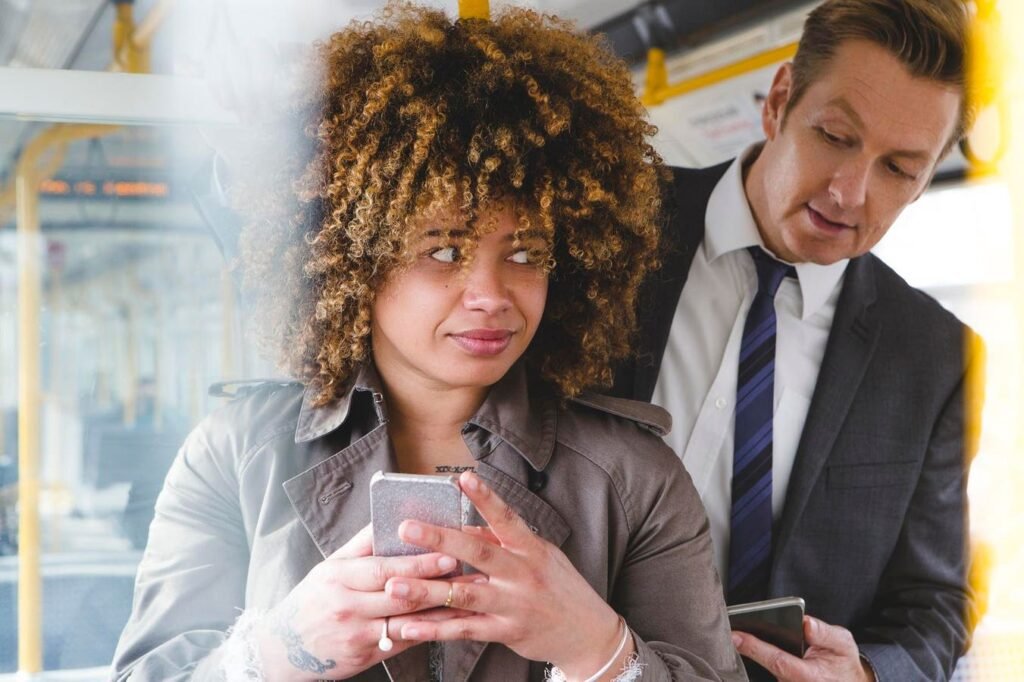Prevent strangers from seeing the apps you have installed.
Your smartphone reveals so much about you, including the apps you have installed. Even a bystander at a bar can easily see what apps are on their phone with a casual peek over their shoulder. No wonder so many people want to know how to hide apps on their iPhone.
Luckily, it’s very easy to hide apps out of sight without completely deleting them from your iPhone. This article explains several ways to hide apps from your iPhone’s home screen. This allows you to continue using the apps you want without casually exposing them to anyone who might snoop on your screen.
Can I hide apps on my iPhone?
Yes, you can hide apps from your iPhone’s home screen without completely deleting them from your device. This makes it very difficult for someone to casually find the apps you have installed.
Please note that the process of hiding iPhone apps described below does not involve installing third-party apps. This can be done from within iOS itself without any extra cost or effort.
There are several valid reasons to hide an app. You may have sensitive apps installed that reveal information about your private life that you would like to protect, such as dating apps or health-related apps.
If you’re a parent, you might regularly give your child an iPhone so they can play games or watch videos. But when you pick up your phone, it’s very easy to go back to the home screen and jump into inappropriate apps. (By the way, there are also other controls you can use to prevent this, more on that below.)
There are also scenarios where you need to share your iPhone screen with other people on a regular basis. For example, an app developer might want to share their screen with colleagues to show them the progress of a new app they’re developing. You can also hide installed apps so your colleagues can’t see exactly what’s installed on your device.
You may decide to hide apps for aesthetic reasons rather than privacy reasons, simply to have a nice and clean iPhone home screen.
Hiding an app is not the same as deleting the app and will not save storage space. It also makes opening apps a bit more difficult, but once you master the technique of opening hidden apps, it’s almost as easy as showing an icon on your home screen.
How to hide apps on iPhone
There are four ways to hide apps on your iPhone, either individually or in bulk.
You may be tempted to install an app that claims to hide other apps from the App Store and lock it with a PIN code or password. We advise you to be careful here. None of the apps we tested were able to hide apps better than the free techniques we reveal below.
How to hide apps individually
The Remove App feature allows you to hide apps from your home screen.
To hide a single app, touch and hold the app’s icon on your home screen. After a second or two, your phone will vibrate slightly and a pop-up menu will appear. Click “Remove app”. please do not worry. This does not completely remove the app.
[アプリの削除]When you click , a second menu will appear with the option to remove it from your home screen. Select this option.
Currently, the only places you can access apps are from the App Library screen, accessed by scrolling as far to the right as possible on your iPhone’s home screen, or from the search menu.
Unfortunately, there is no way to delete the App Library. As of this writing, the App Library is an immovable part of the operating system. However, if you want to make it even more difficult to accidentally access your App Library, you can create an additional home screen filled with widgets to make it as difficult as possible to accidentally browse that screen.
How to hide multiple apps
If you want to create folders for your apps and hide them all from your home screen, you can do so.
Long press the folder in the same way you would delete individual apps. This time, select “Delete Folder” and then “Remove from Home Screen.” Again, these apps will only be available from the App Library or Search.
How to hide the entire app screen
If you decide to completely wipe and hide all apps, you can also hide the entire home screen at once. That is also quite possible.
To do this, press and hold the search button at the bottom of the home screen until your iPhone vibrates. The search menu is replaced by his three dots. Tap on them.
You’ll see a thumbnail view of the various home screens on your device. Uncheck the home screen you want to remove so all apps on that screen only appear in your app library or search.
By the way, if you change your mind and want to go back to the home screen, you can do so by repeating the process above and checking the box at the bottom of the appropriate screen.
How to hide apps from search
You can prevent your app from appearing in search results
If you’ve hidden all the apps you want to keep hidden and pushed your app library to the far right so you can’t accidentally open them, you can also remove the offending app from search.
You can hide an app from search by following these steps:
- Open the Settings app on your iPhone
- Select Siri & Search from the long settings menu
- Select the name of the app you want to hide from search
- Toggle off the “Show apps in search” icon
This will prevent both the app itself and its content from appearing in iPhone search results.
Is it easy to unhide apps on your iPhone?
Please relax. If you want to get the apps on your iPhone back on your home screen, it’s very easy to unhide the apps you’ve hidden.
Simply go to your App Library, find the icon for the app in question, and press and hold. Then select “Add to Home Screen” and it will return to the first available space.
By the way, if you want to permanently delete an app so it no longer appears on your home screen, app library, or search, long press the app icon,[アプリの削除],[アプリの削除]Select.
Apps may not be the only thing you want to hide on your iPhone. Here’s how to keep your photos, messages, and notes hidden.
conclusion
Hiding apps on your iPhone is a good way to protect your privacy or simply keep your iPhone’s home screen as simple as possible. Combined with hiding other items on your phone, you can definitely make your iPhone more secure.